University of Redlands Emergency Alert System
Alert Received: . For more information, visit: https://www.redlands.edu/alert/
University of Redlands
Video chat is available in "Chat", "Teams" and "Calendar".
You can only record within a Teams Channel.
Choose the "New Chat" icon and locate the individual or individuals you'd like to have video chat with and select.
Once in the chat start conversation, then choose the "Video Call" icon.
Teams Function

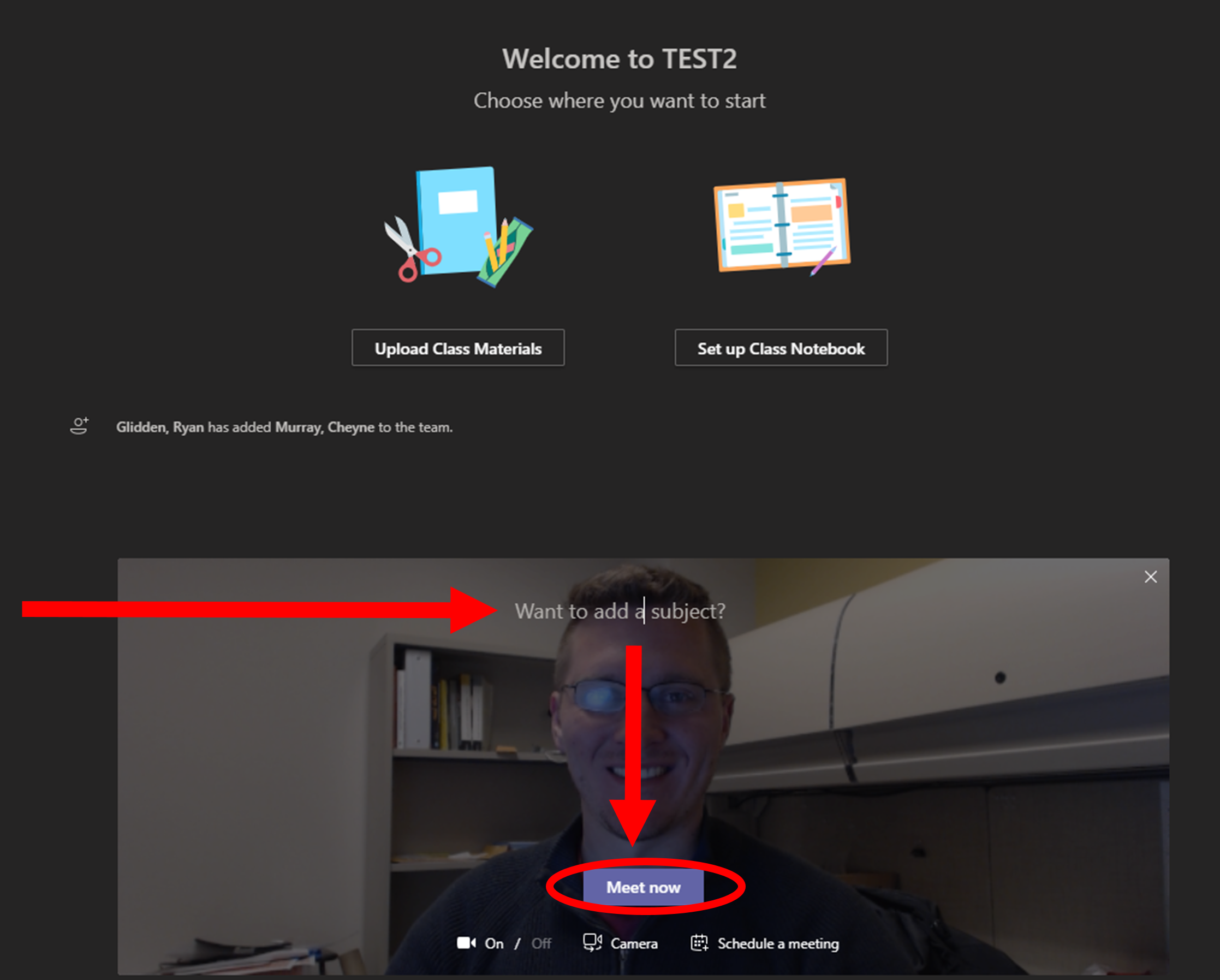
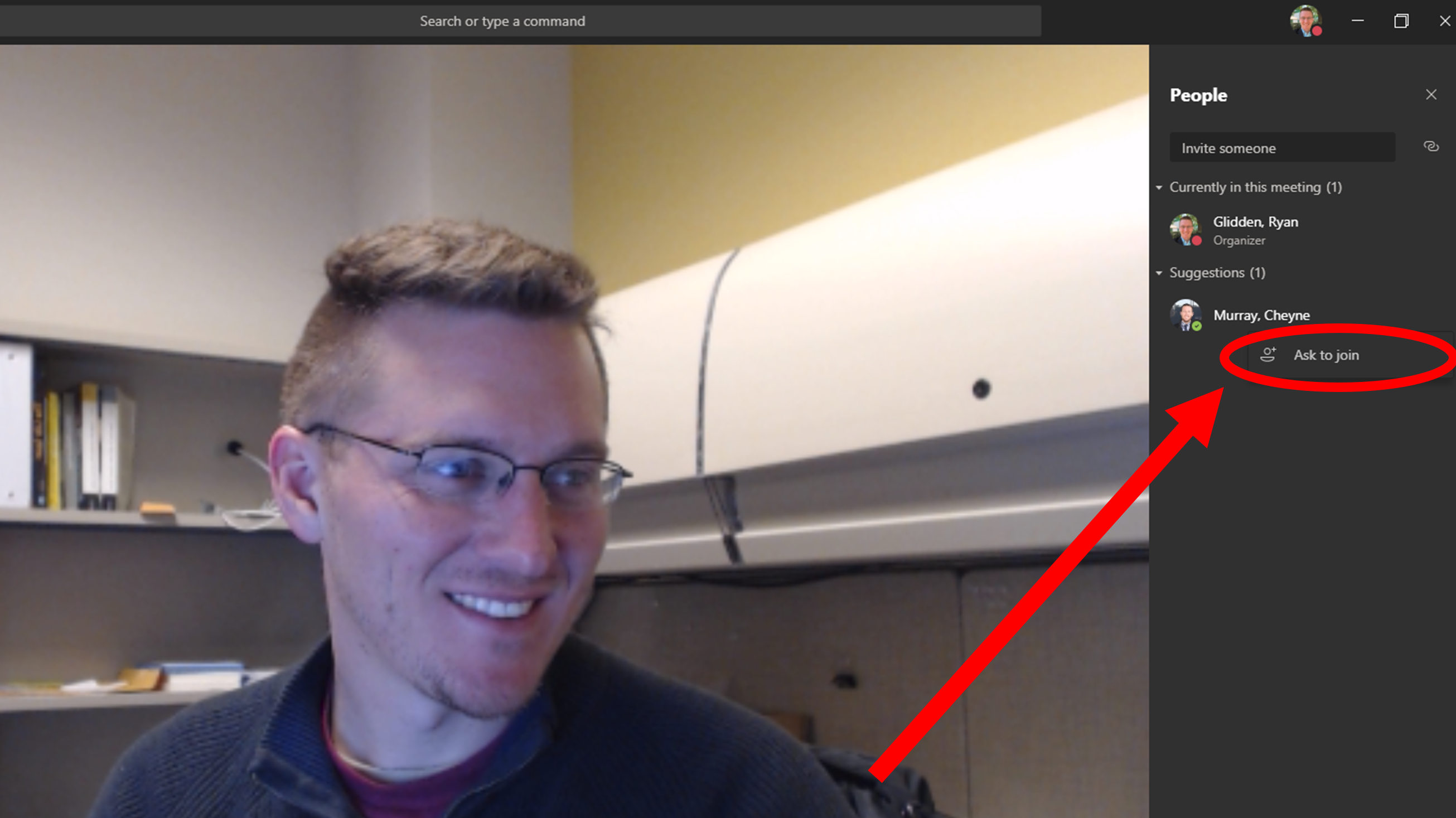
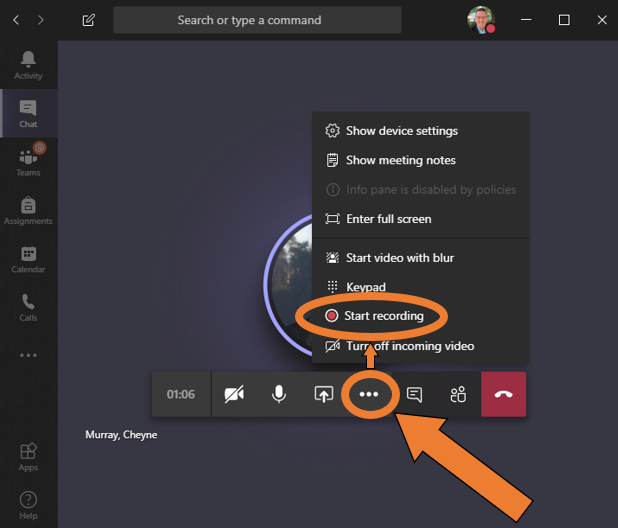
Calendar Function
1. Select the "Calendar" icon, scroll to the right and create "New Meeting"
2. Add meeting details: title, recipients date and press save.
3. The participant/participants will receive the calender invite.
You can also use the calendar icon within the chat window to create a calendar event.