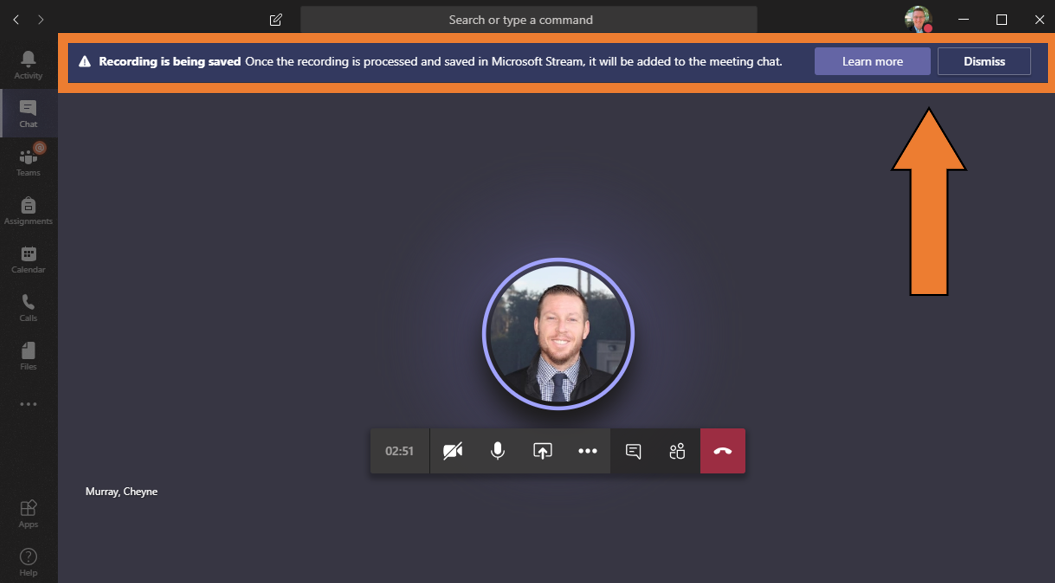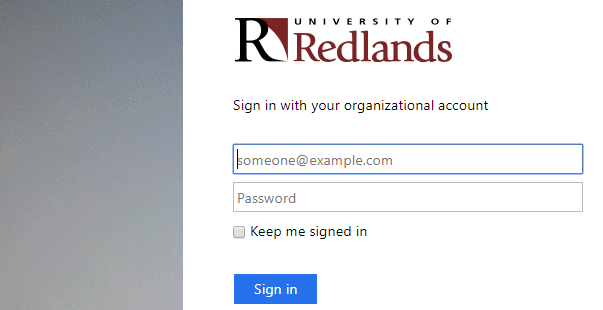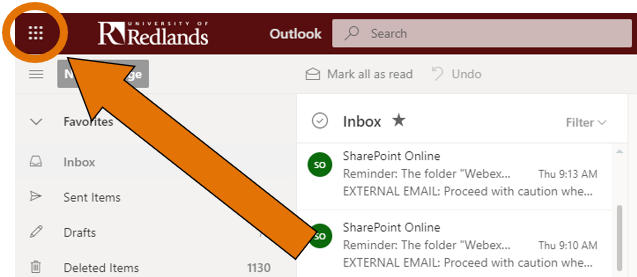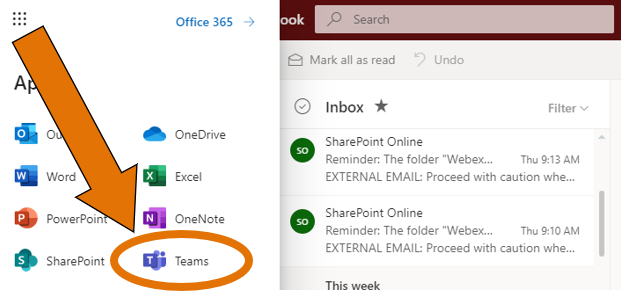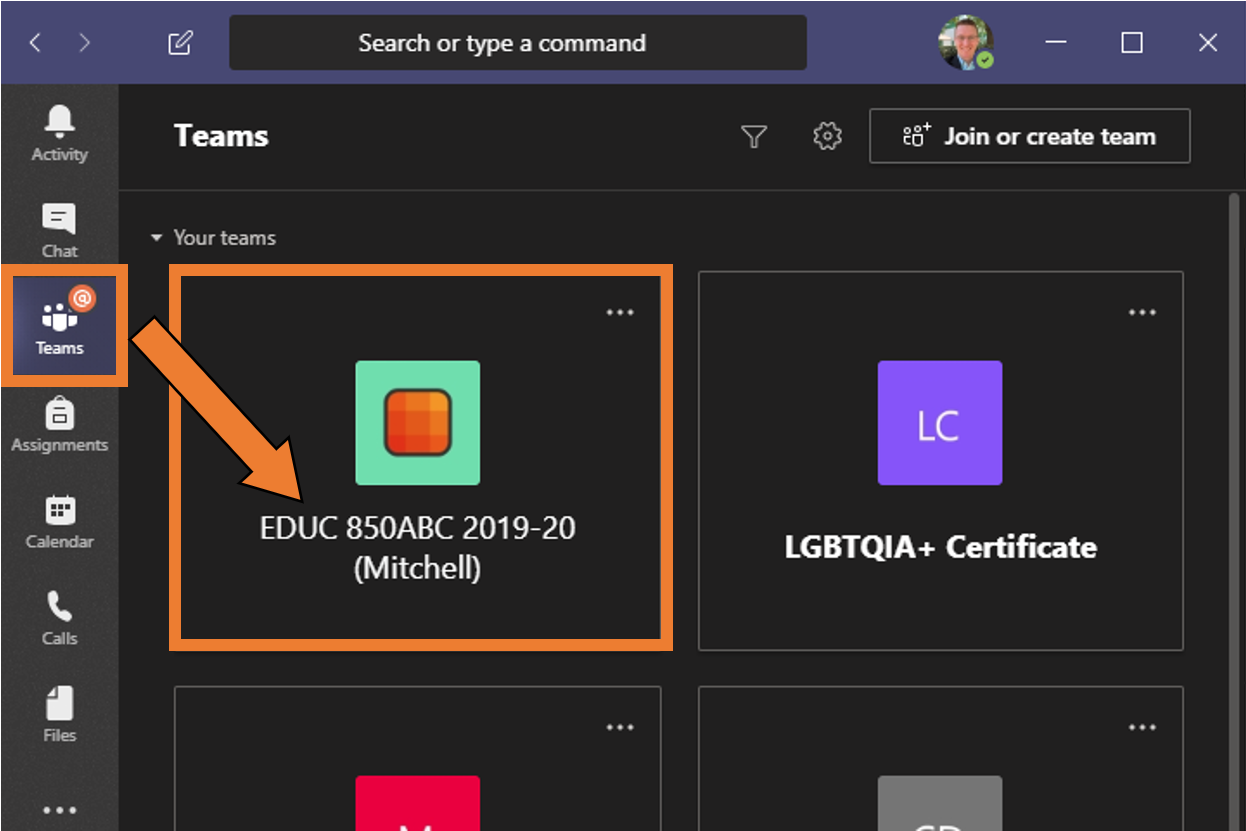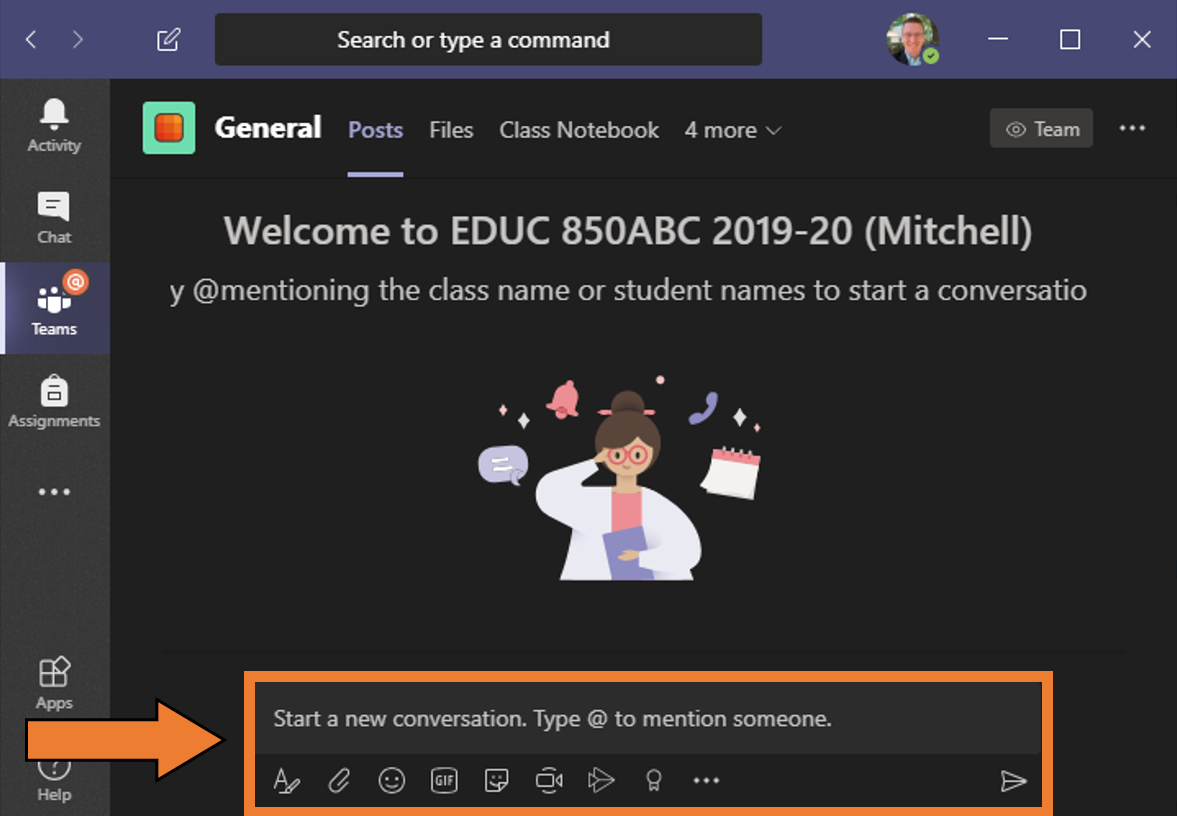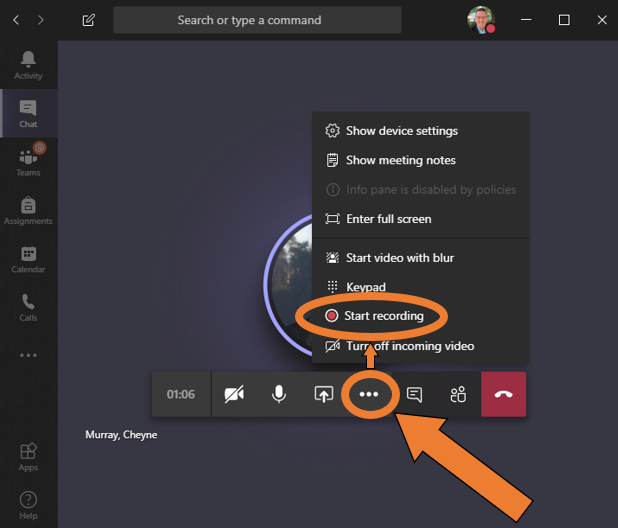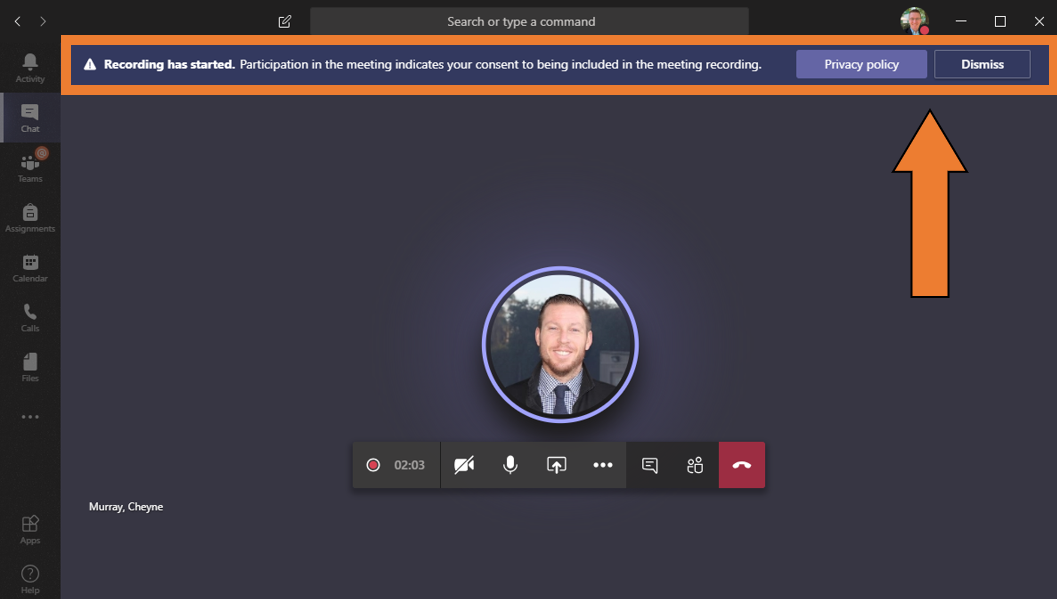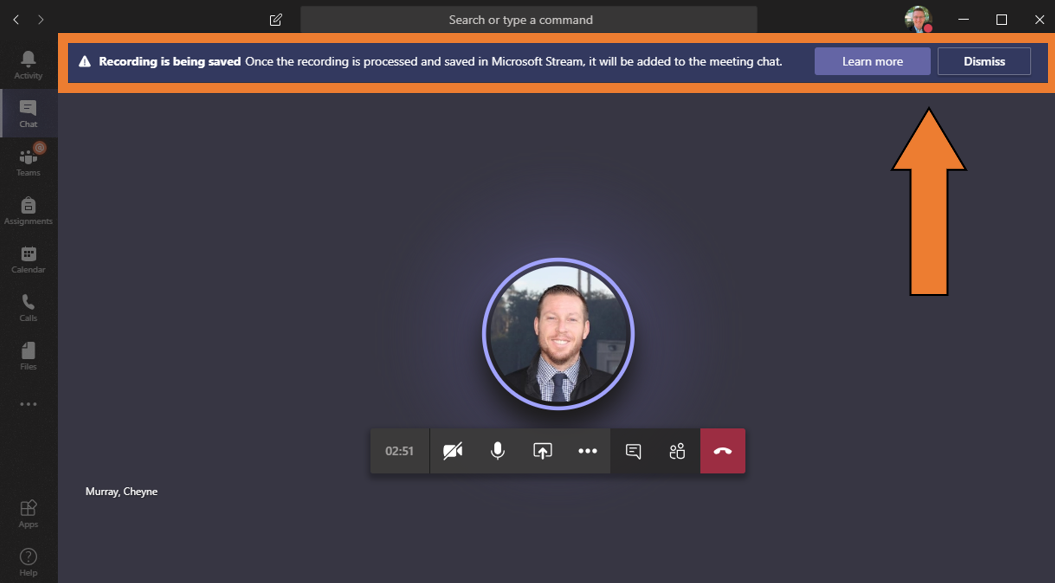Taking Classes in Teams
Microsoft Teams is an app you can access from your web browser, phone, or computer. It lets you chat with others through video or text, and provides options to share documents. Faculty and Staff can access it through their University email account, however Teams is currently not compatible with Safari.
- Log in to your university email.
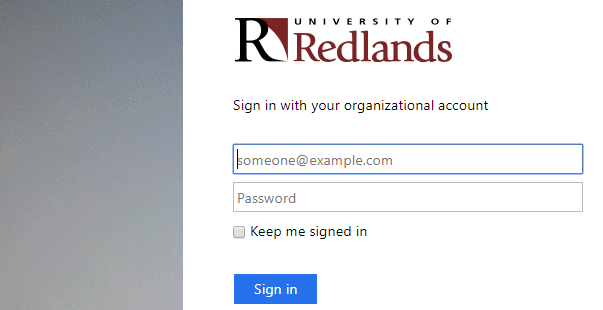
- Click the Microsoft Apps box (upper-left).
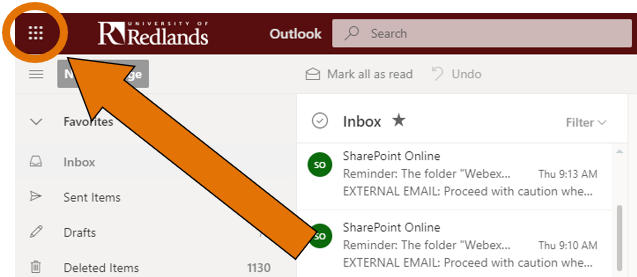
- Select Teams.
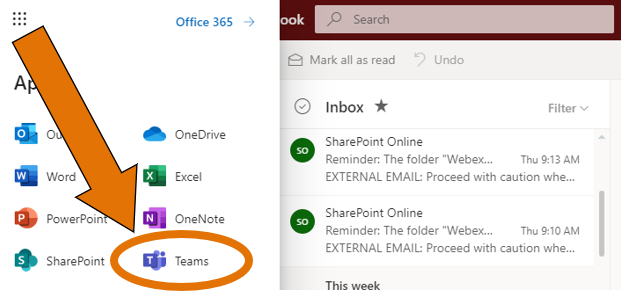
- Click on the Teams button on the left-hand navigation menu, followed by your course.
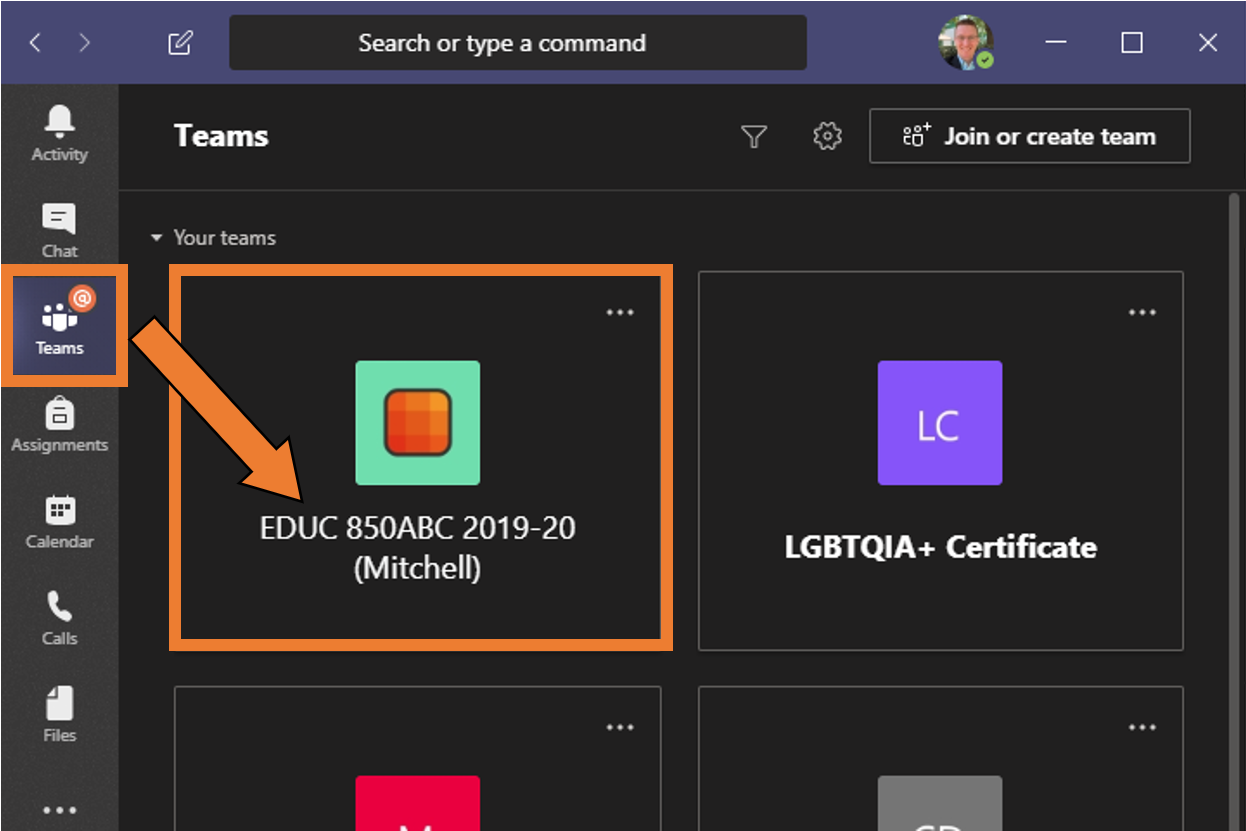
- Chat, video, or send gifs to your class.
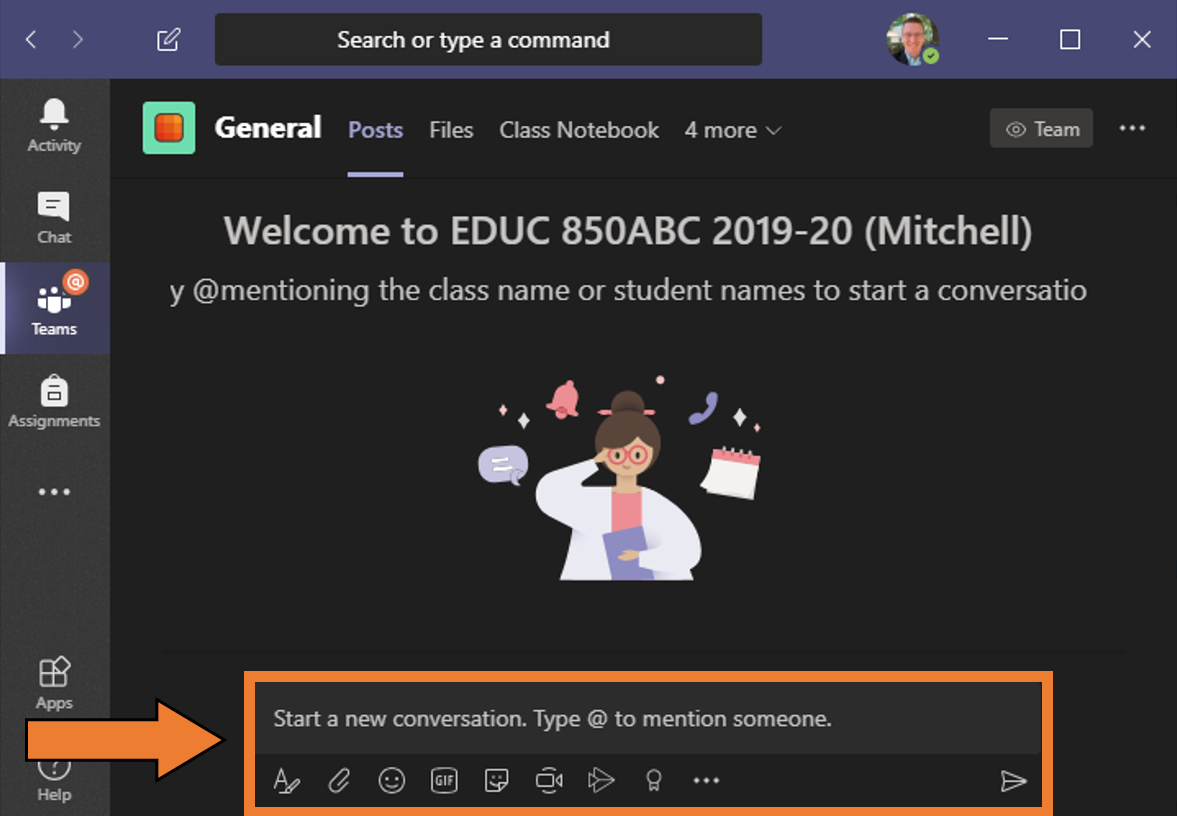
- When video chatting with your class, your instructor can record the session.
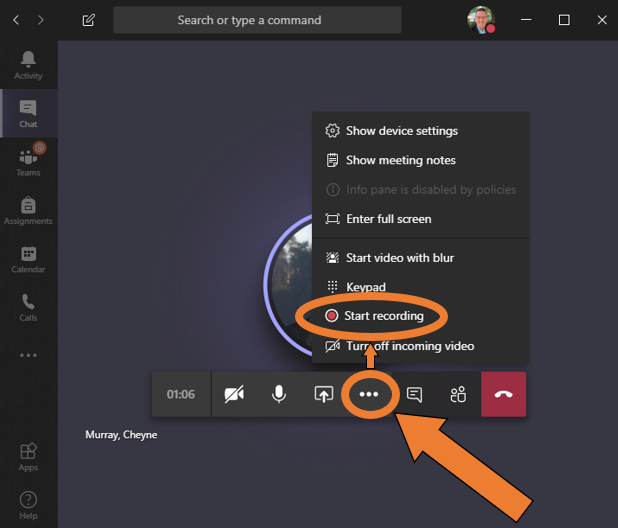
- If recorded, students should review the Privacy Policy.
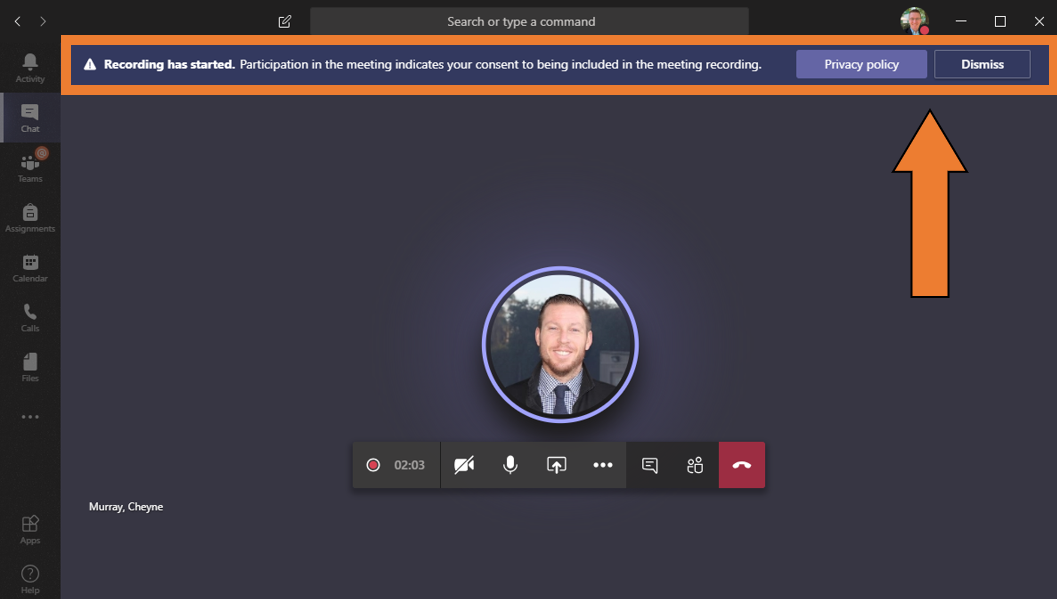
- After the recording is finished, it will post to the class session for students to review.