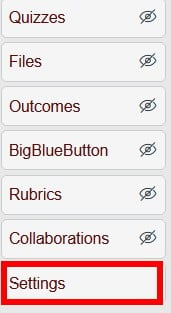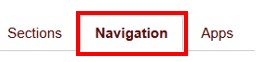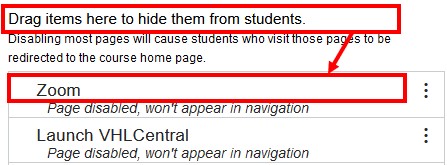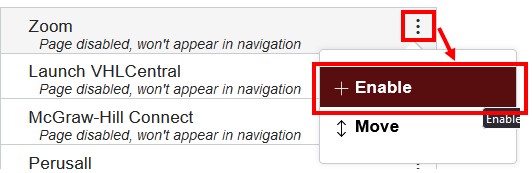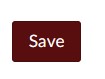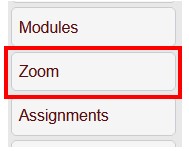University of Redlands Emergency Alert System
Alert Received: . For more information, visit: https://www.redlands.edu/alert/
University of Redlands
Zoom is intigrated with Canvas allowing you to easly and quickly set up Zoom meetings from your Canvas course. These meetings can then be started or joined from Canvas.