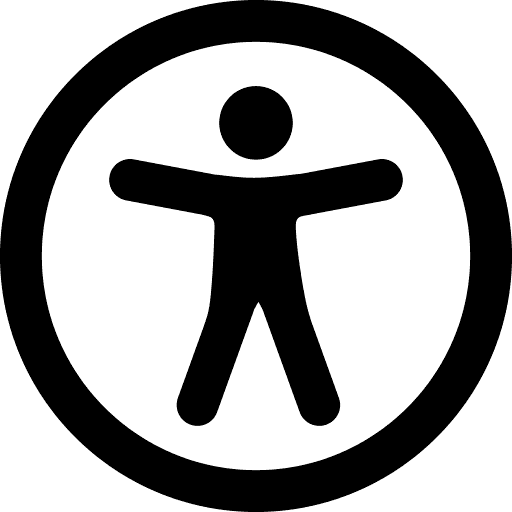Accessibility Checker in canvas
The Rich Content Editor includes an accessibility checker that scans for common accessibility errors.
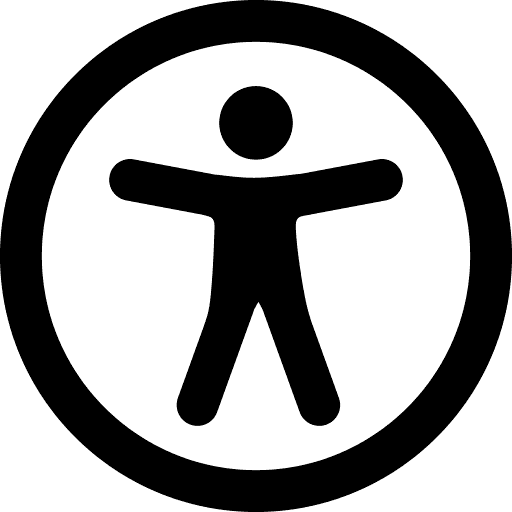
The accessibility checker is located on the bottom right of the text box and will indicate if any errors have been detected. This indicator can help you apply universal design principals, incorporating accessibility into your curriculum.
Learn about using the Accessibility Checker with the Canvas guide How do I use the Accessibility Checker in the Rich Content Editor as an instructor?
Accessibility Strategies
Users can incorporate universal design principals by considering:
- Headings: Heading levels should be sequential (e.g. H1 to H2). (H1 is typically designated as the page title, so most pages will start with H2). The accessibility checker does not check if the first header starts with H2 or whether the headings are sequential with the rest of the content on the page.
- Lists: List items (such as a bulleted/unordered list, or a numbered/ordered list) should be formatted as a list so that screen readers can communicate the information efficiently to the learner and also help the learner navigate the content in Canvas.
- Color contrast: Text should have a color contrast ratio of 7:1 to adhere to Web Content Accessibility Guidelines (WCAG). Text with a low color contrast are hard to see (ex. yellow text on a white background). The Accessibility Checker can identify colors with a low contrast, and replace them with colors with a higher contrast, improving readability. Users can also use the WebAIM Contrast Checker to identify strong color contrasts.
- Table captions: Tables should include a caption describing the contents of the table.
- Table header scope: Table headers should specify the scope and the appropriate structure.
- Table header: Tables should include at least one header.
- Adjacent links: Adjacent links with the same URL should be a single link. This rule verifies link errors where the link text may include spaces and break the link into multiple links.
- Heading paragraphs: Headings should not contain more than 120 characters.
- Image alt text: Images should include an alt tag, which assistive technologies rely on to describe the image content. Screen readers will read the alt tags out loud while braille devices can make the content accessible through touch. Alt text should be fewer than 120 characters.