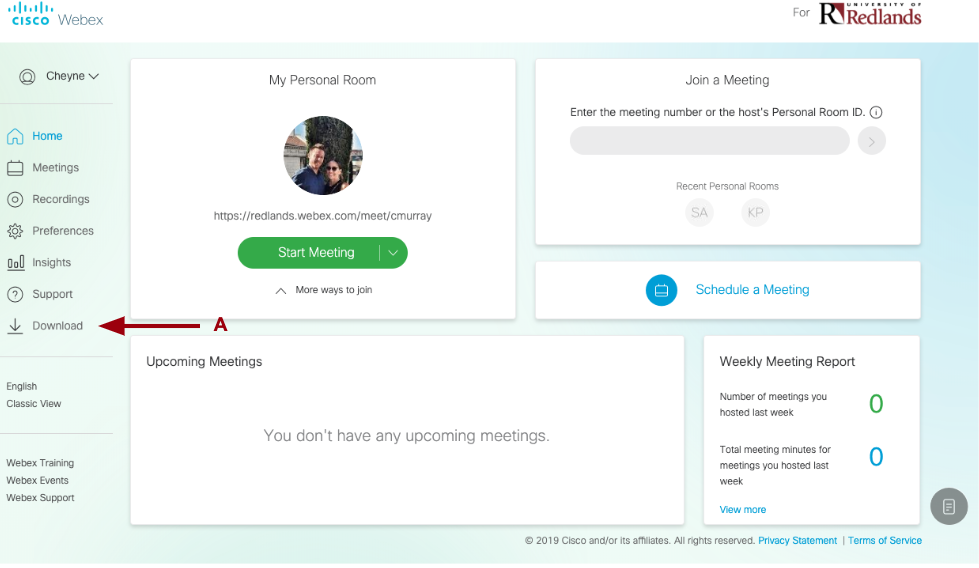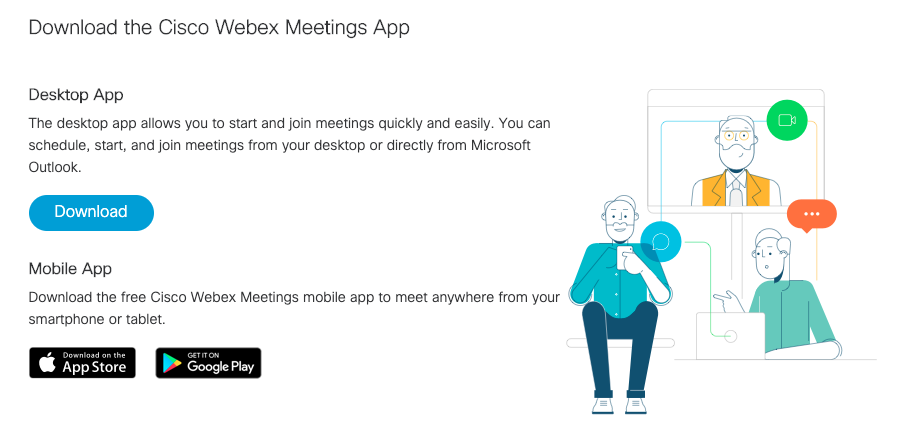Installing the WebEx App
Before hosting your first meeting, you will need to download the WebEx Desktop App.
- Go to https://redlands.webex.com
- Sign in using your Redlands Single Sign-On account.
- Click the Download link on the Home screen (see A, below).
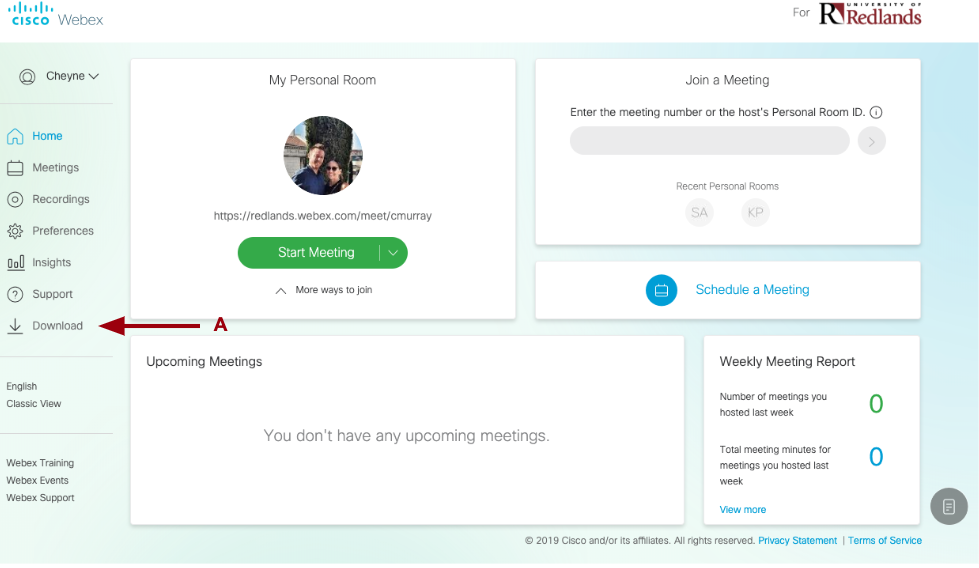
- Click the blue Download button (see screenshot below).
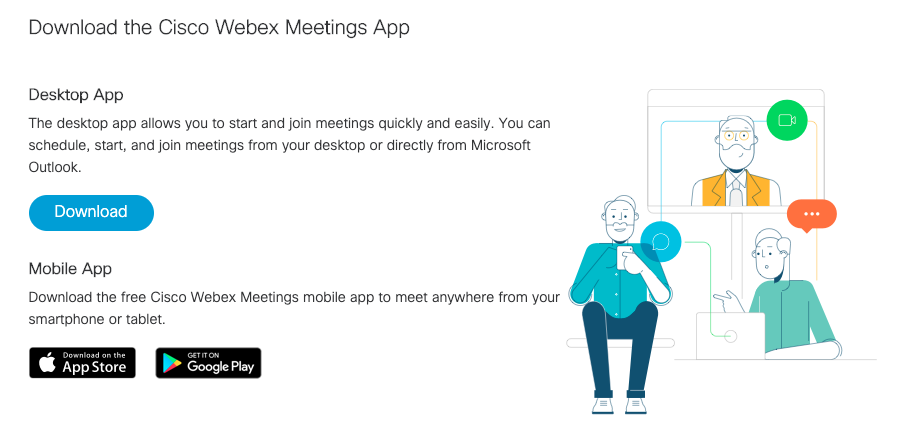
- If a pop-up window appears, select Save file.
- Install the program and follow the directions. The WebEx Desktop App will open when the installation is complete.
- If prompted for your WebEx site URL, enter: redlands.webex.com. Then in the appropriate fields, enter your Redlands email address and password.
Additional Resources:
WebEx Meetings