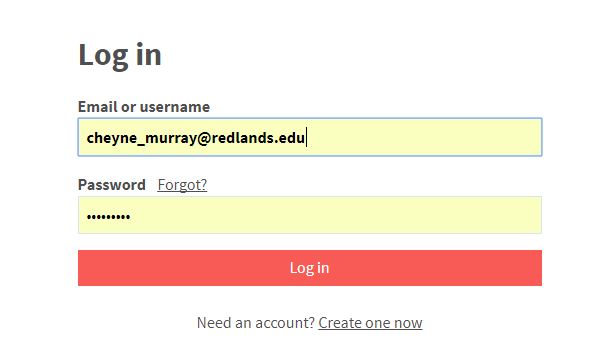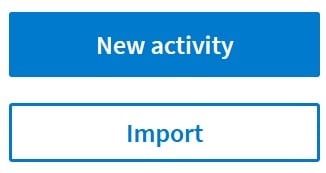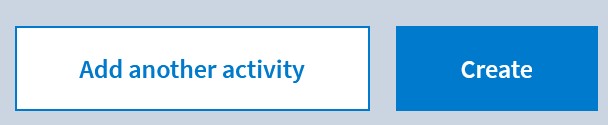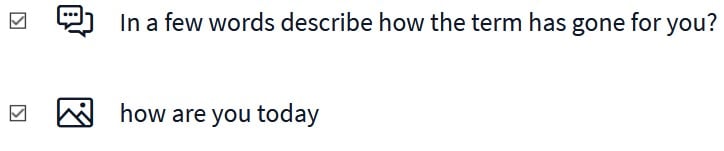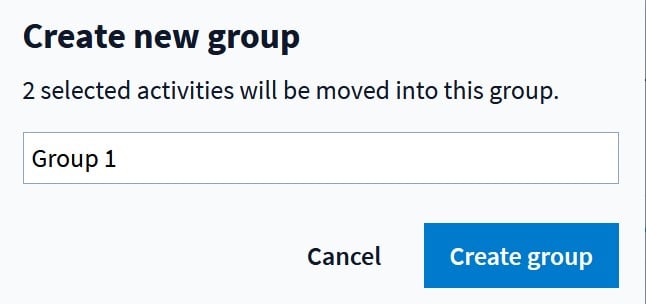University of Redlands Emergency Alert System
Alert Received: . For more information, visit: https://www.redlands.edu/alert/
University of Redlands
- Home
- IT Services
- ITS Organization
- Instructional Technology
- Poll Everywhere
- Steps for Creating Polls