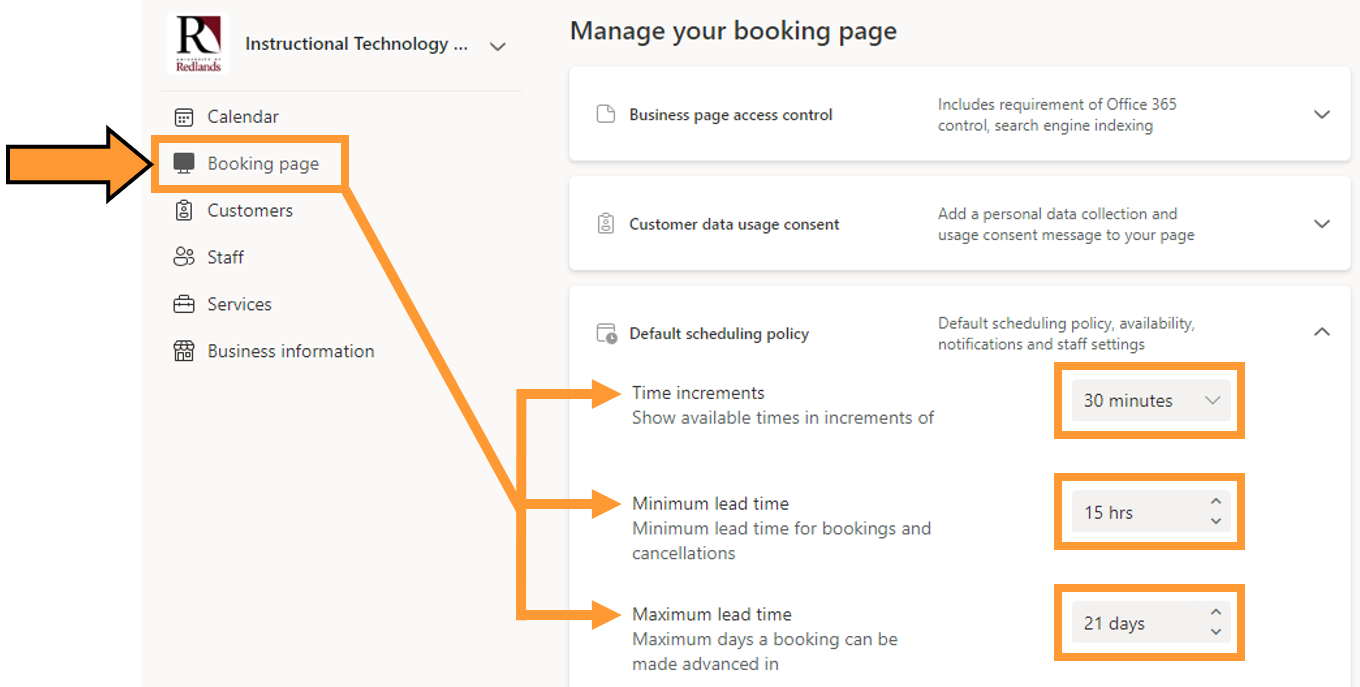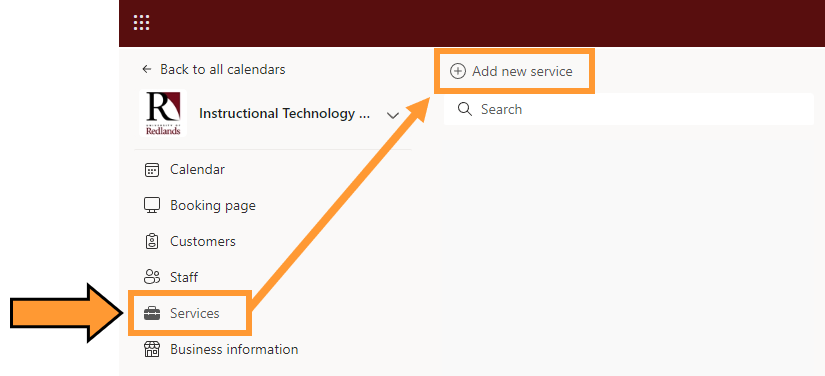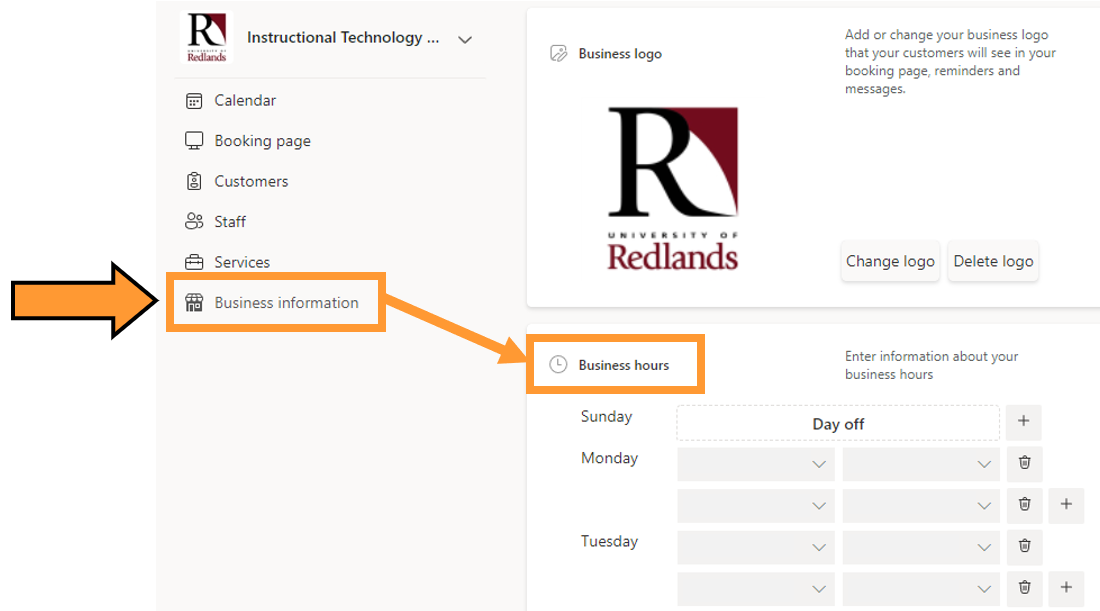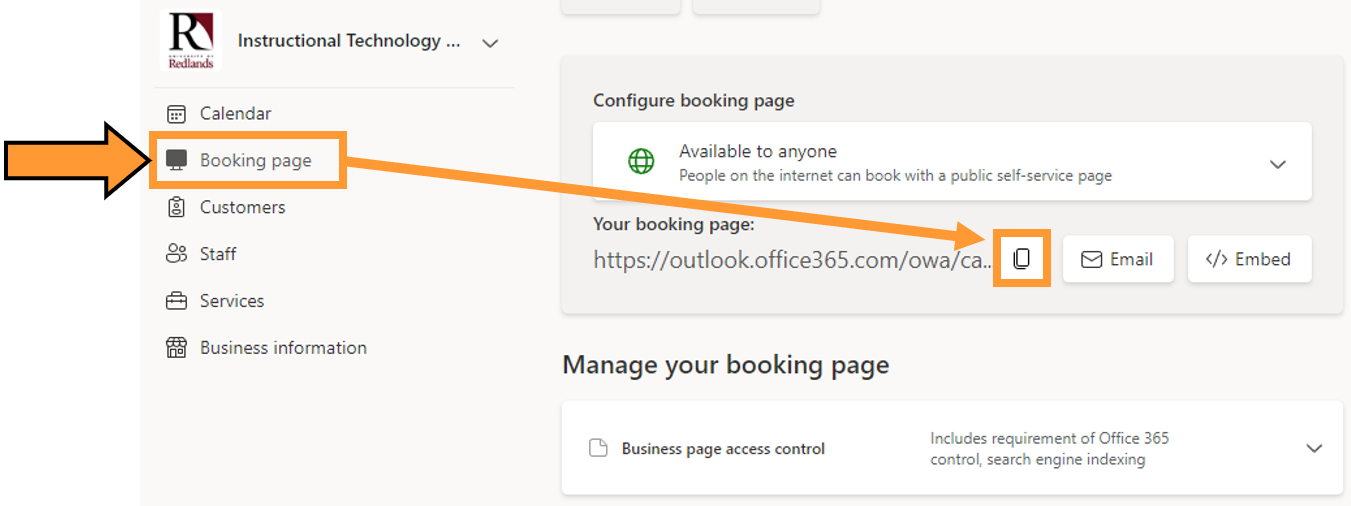University of Redlands Emergency Alert System
Alert Received: . For more information, visit: https://www.redlands.edu/alert/
University of Redlands
- Home
- IT Services
- ITS Organization
- Instructional Technology
- Microsoft Bookings
Microsoft Bookings can reduce the scheduling burden on faculty by automatically creating online Teams appointments based on your schedule and availability. It requires some work to set up, but then students can select times that are convenient for you without dealing with the back-and-forth labor of scheduling coordination.
No more: "Are you free on Wednesday at 11:00am? No? How about 11:30am? 12:00pm? What about Thursday?"
Then once you found a time...
"Okay, I'll create the meeting invite when I have time and email you the link... if I remember."
To setup and create your own calendar: