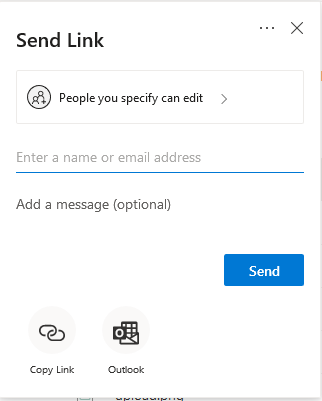Starting at the top of the share box, if you select the Security level link you will be led into Link settings options.
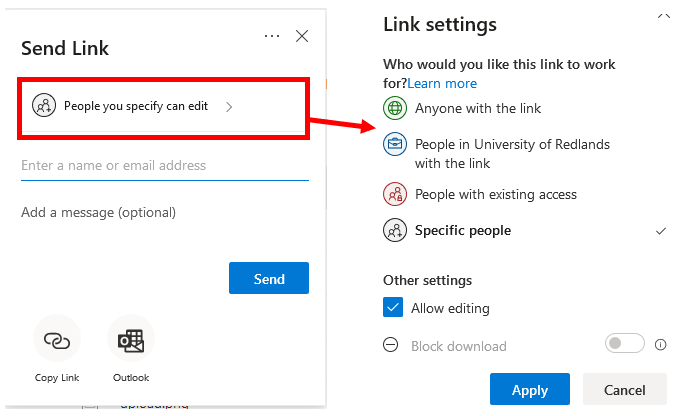
The first section of the link settings asks you how secure you would like the sharing of the file. With security increasing as you descend the list.
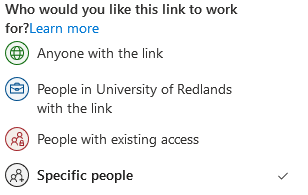
Under the security level there is the option to Allow editing, which if selected (blue) will allow the end user to edit the file. If the Allow editing is not selected the end user will only have viewing rights to the file.
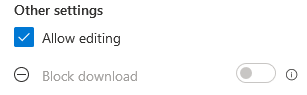
In this section you can, if Allow editing is not selected, determine if the end user can or cannot download the shared file. If the Block download option is selected (blue) then the end user will not be able to download the file.
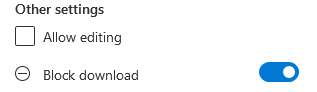
When done select the Apply button to return to the previous screen.