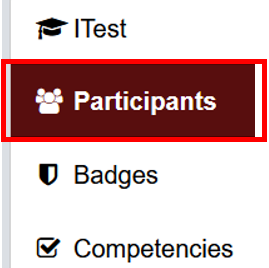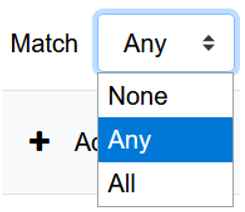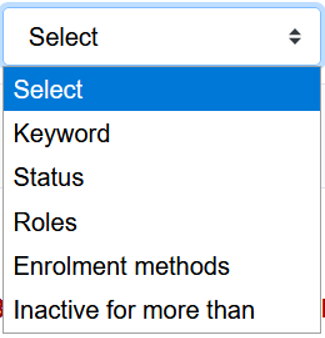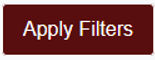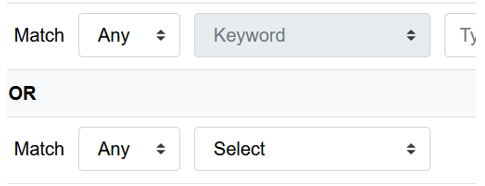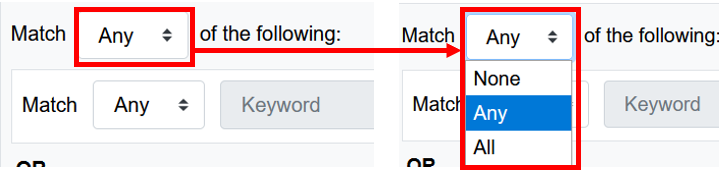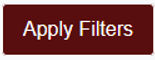University of Redlands Emergency Alert System
Alert Received: . For more information, visit: https://www.redlands.edu/alert/
University of Redlands
- Home
- IT Services
- ITS Organization
- Instructional Technology
- Participant filtering
For more information about the participants filters, you can look through the information bellow or read Moodle's Support documentation
Moodle 3.9 has an upgraded filtering options in the participants’ page. This allows more refined searching by adding multiple conditions to the filtering.