University of Redlands Emergency Alert System
Alert Received: . For more information, visit: https://www.redlands.edu/alert/
University of Redlands
We're excited to announce a new optional theme for Moodle! This theme offers a range of exciting features.
To Change Your Moodle Theme
For starters, laptop users can enjoy more screen real estate! The right-hand blocks automatically move to the bottom of the screen on smaller devices. As screen resolution has changed on devices, this was changed to allow faculty and students to see more of their course on the devices they use the most: laptops. (Note, the top image is the new theme and the bottom image is the previous theme).
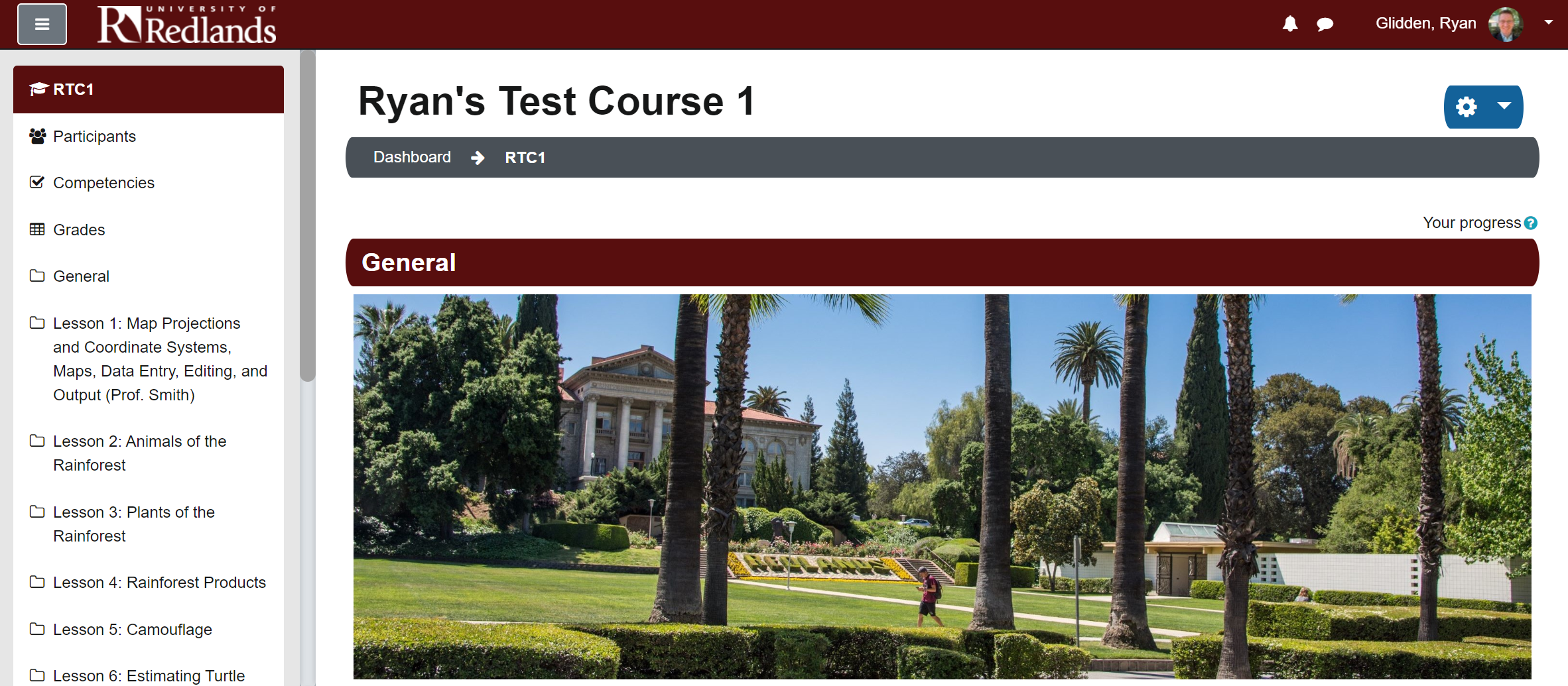
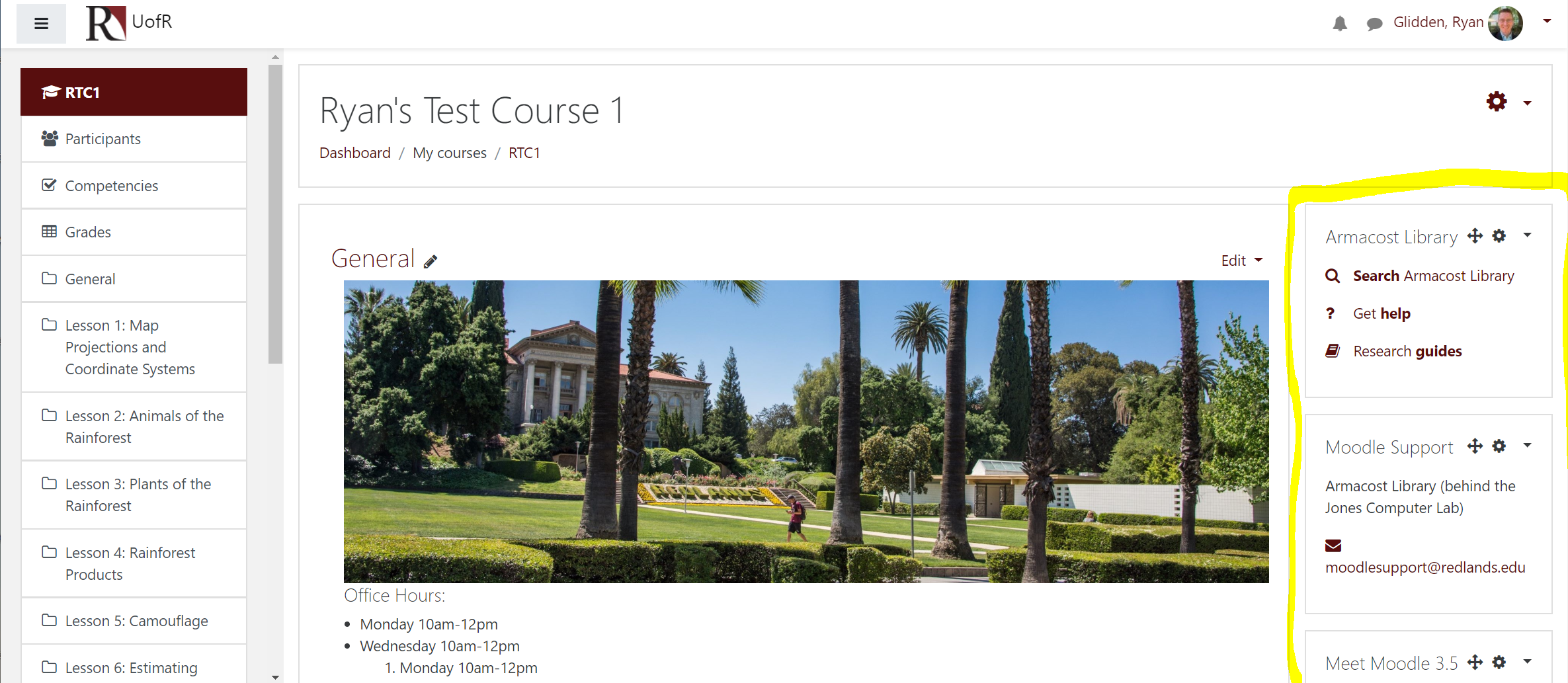
Links with this theme are easier to identify. Visual indicators (e.g. eye with slash, arrow pointing to hidden items, red text, etc) help faculty know what activities are hidden, and the gray bubbles provide a stronger indicator over the previous difference in font color. Colors also use high contrast ratios to improve visibility for students.

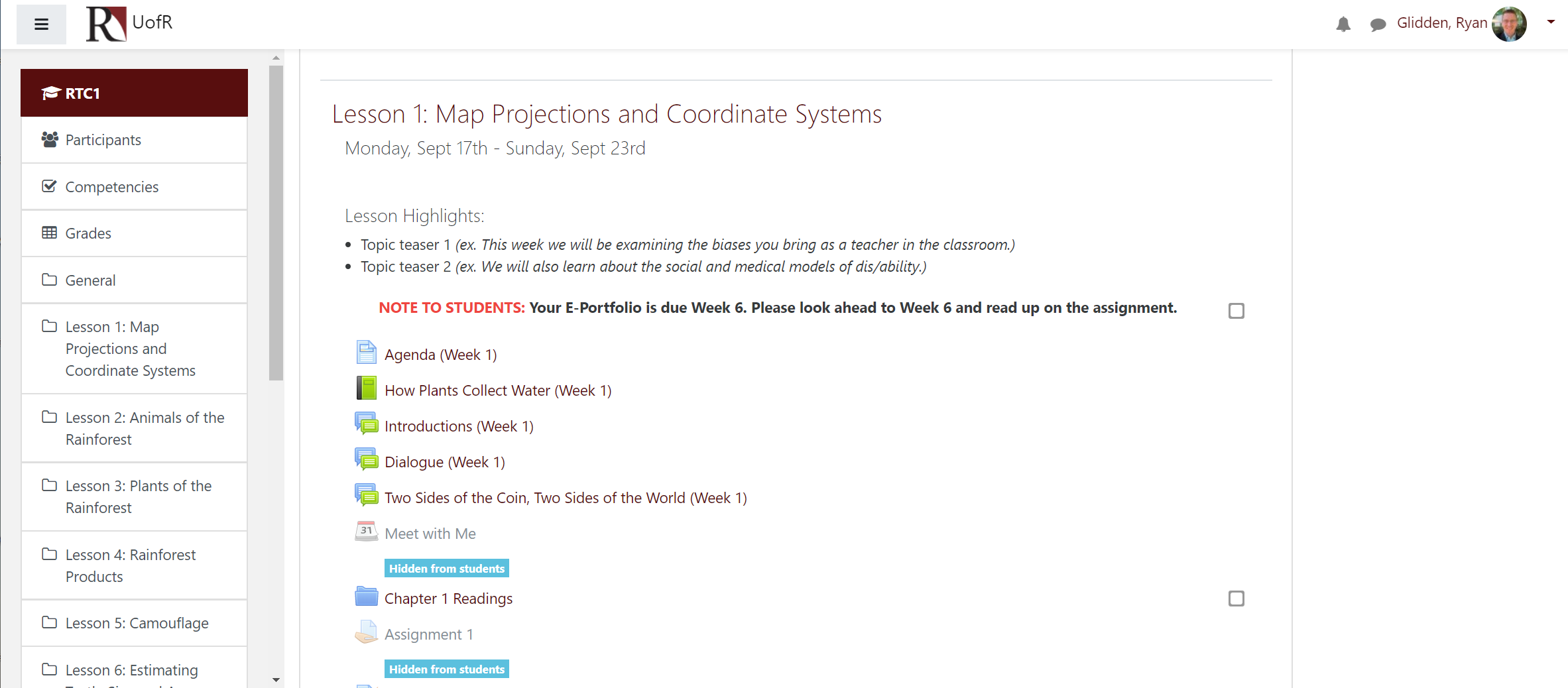
When faculty Turn Editing On, the edit and group links will be easier to view as buttons. Every other row will highlight in light gray to easily identify corresponding activities.
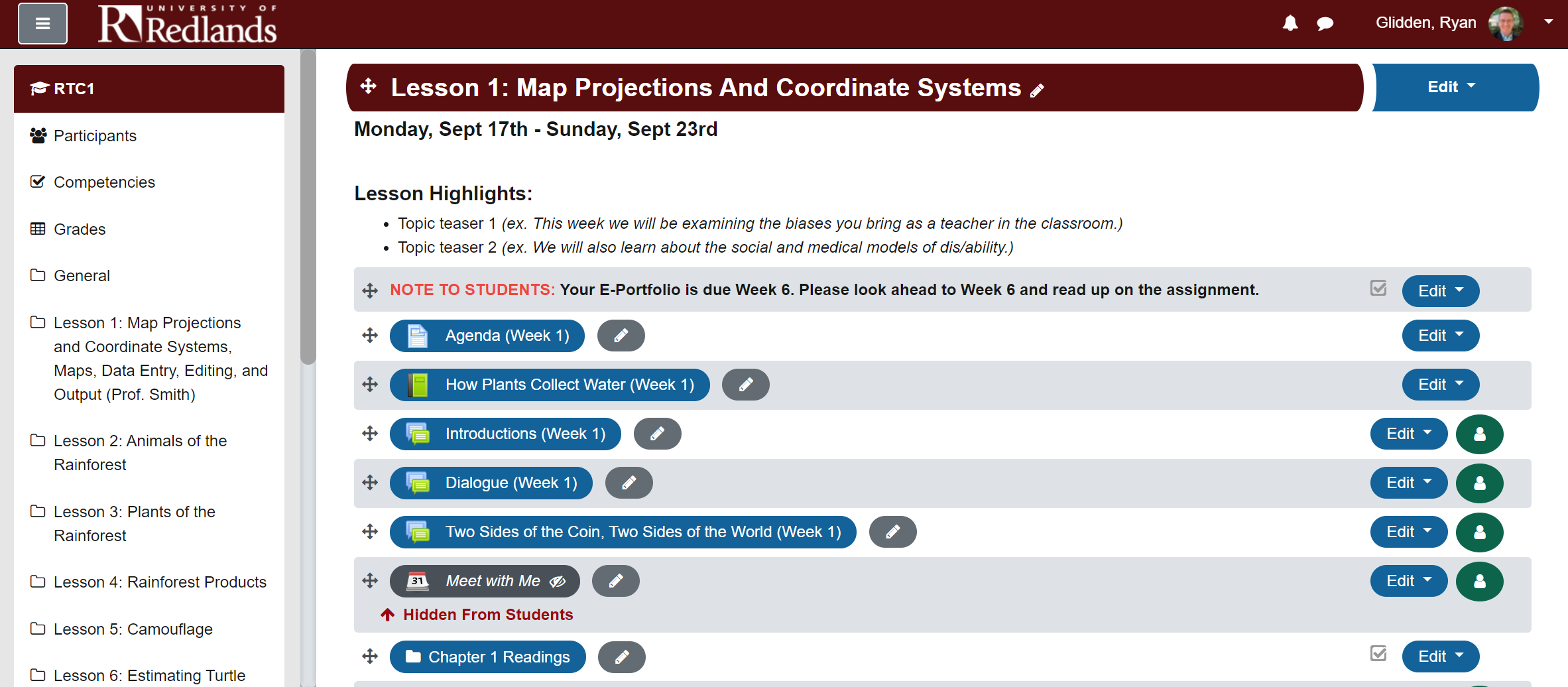
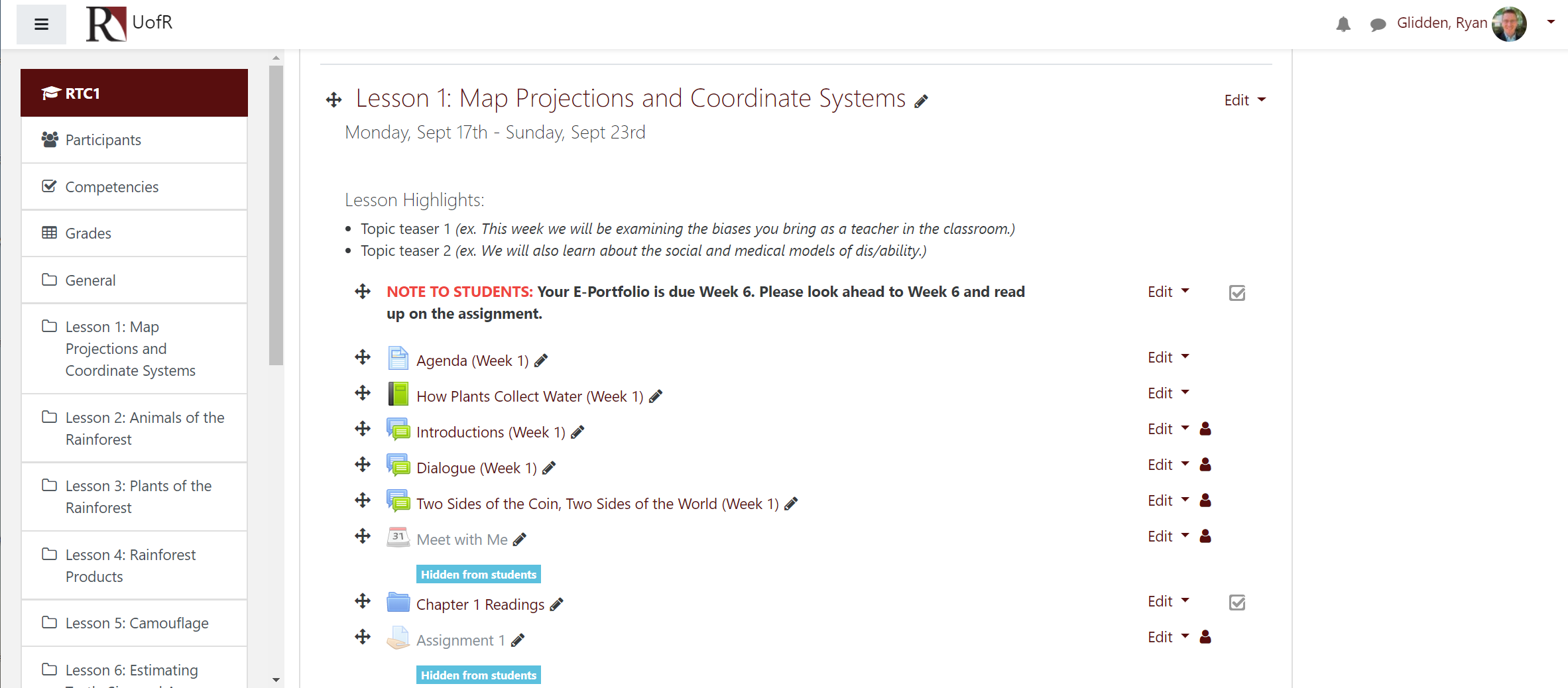
When faculty go into Edit Settings for the course, they will notice the names on the left appear in bold and rows alternate light gray to more easily identify separations in menu items.
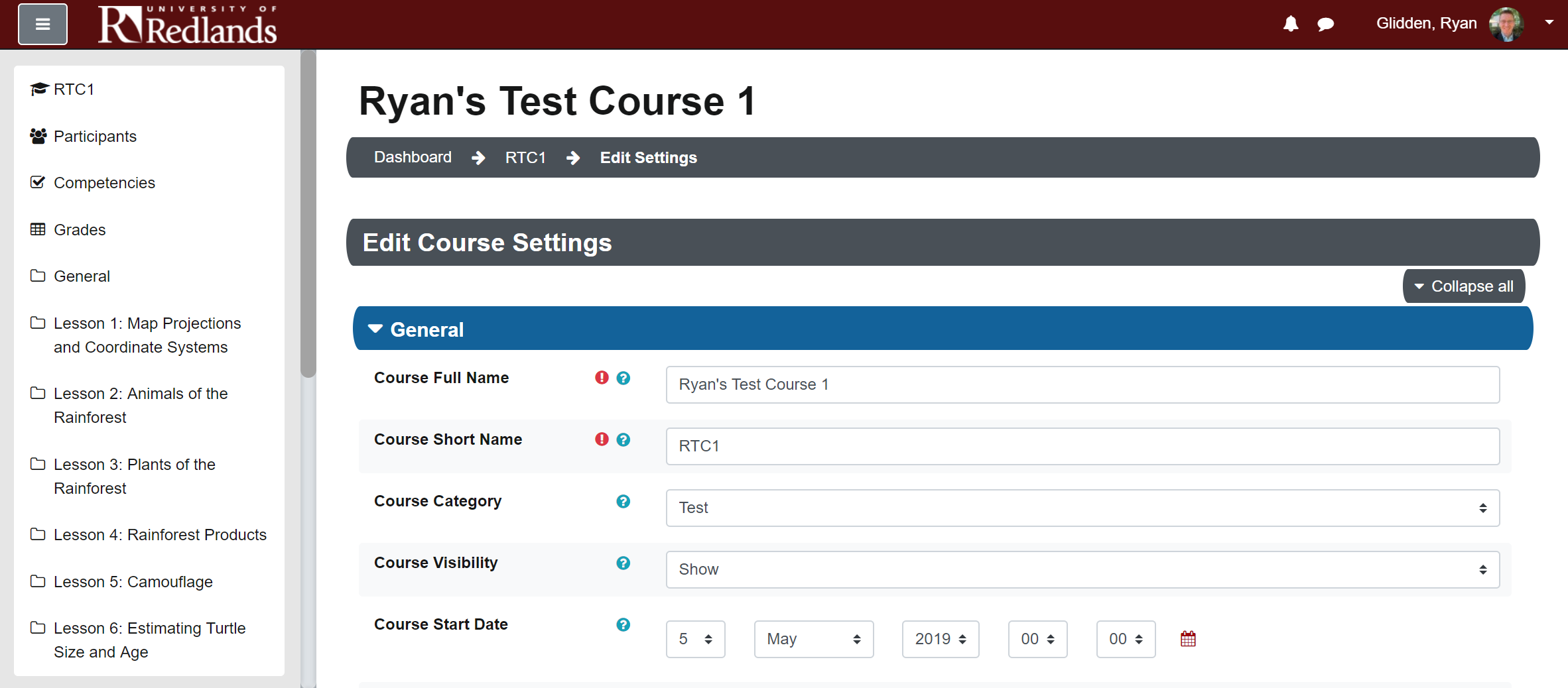
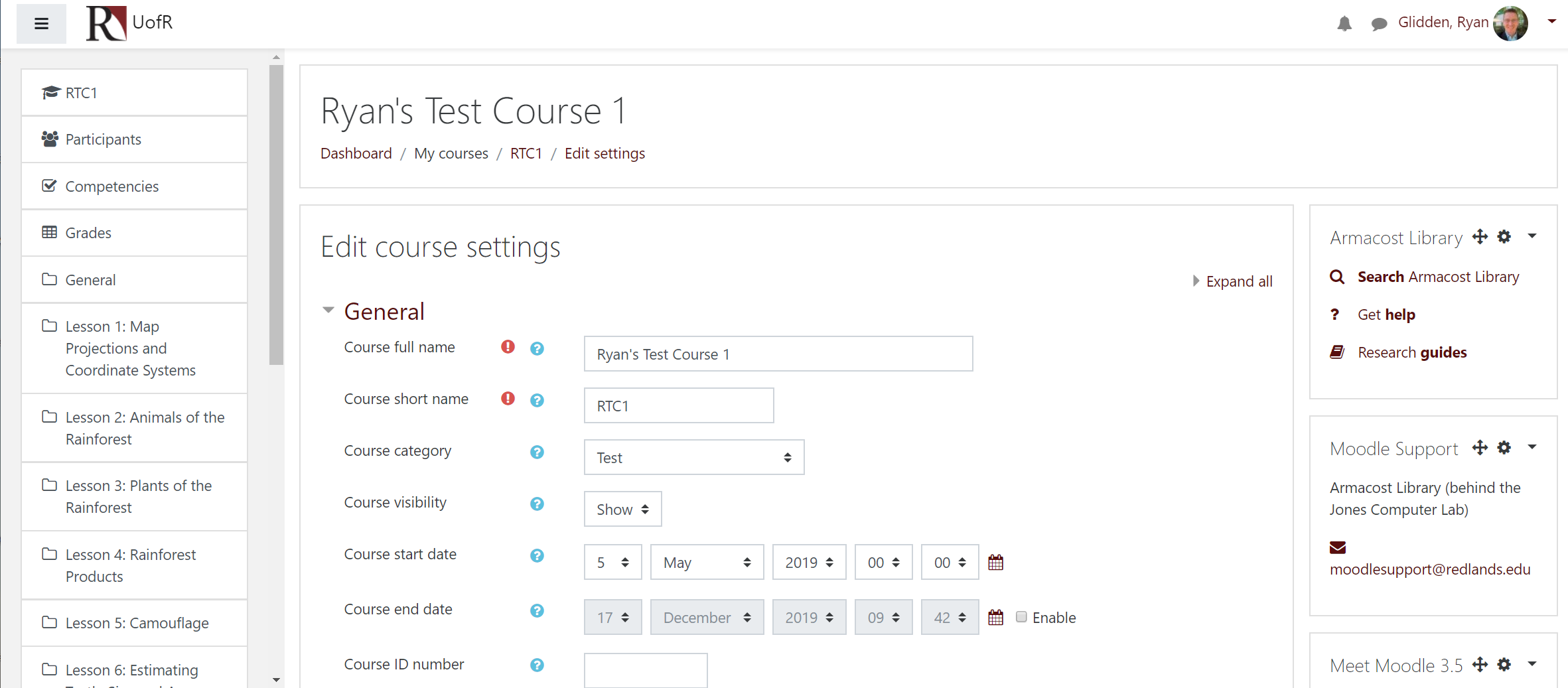
While every effort has been made to further improve the accessibility of Moodle, we recognize there may be users in need of additional website accessibility on unforeseen items. We hope that you communicate any needs you may have with Academic Success & Disability Services so that we can improve those items and make your time at the U of R the best it can be.