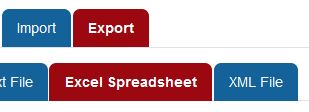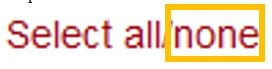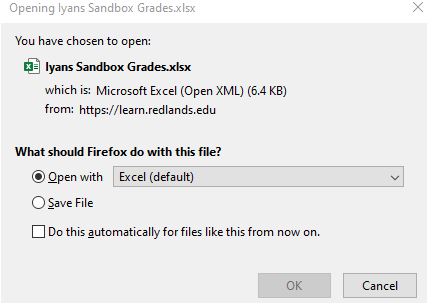University of Redlands Emergency Alert System
Alert Received: . For more information, visit: https://www.redlands.edu/alert/
University of Redlands
To download your Roster from Moodle you will need to go through the Gradebook.