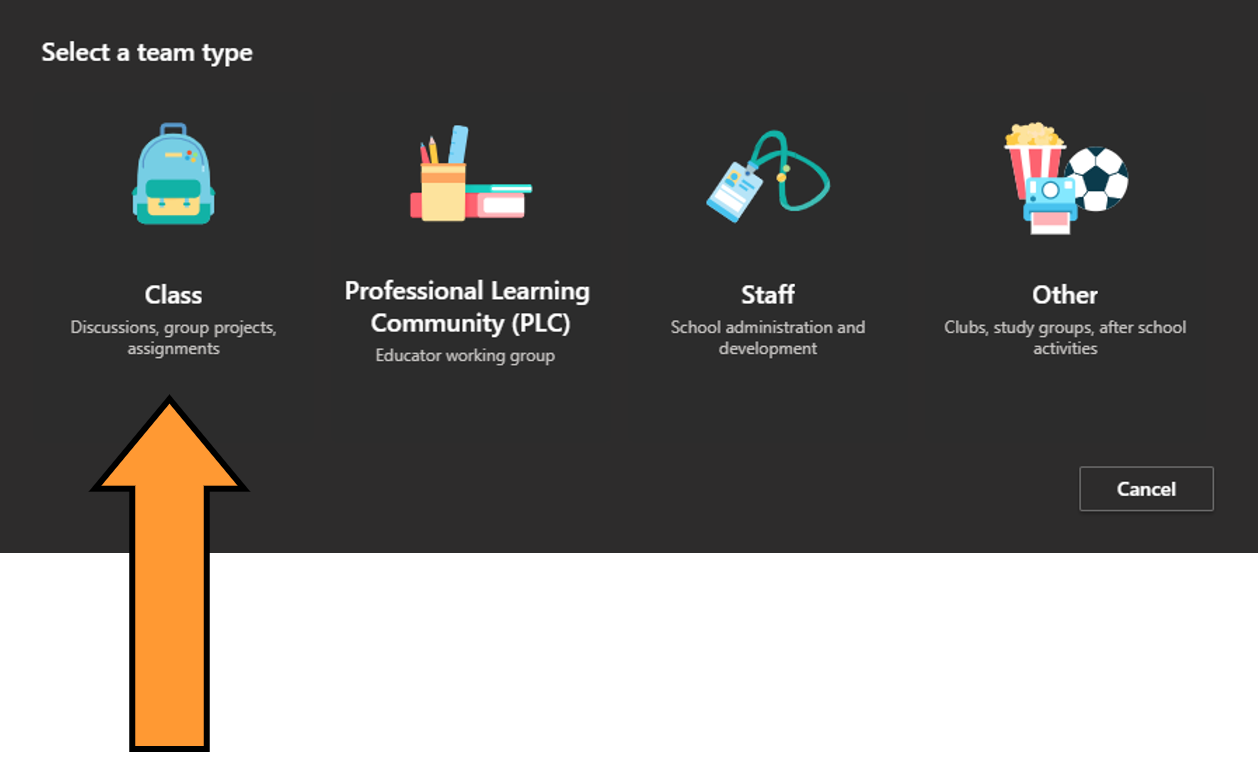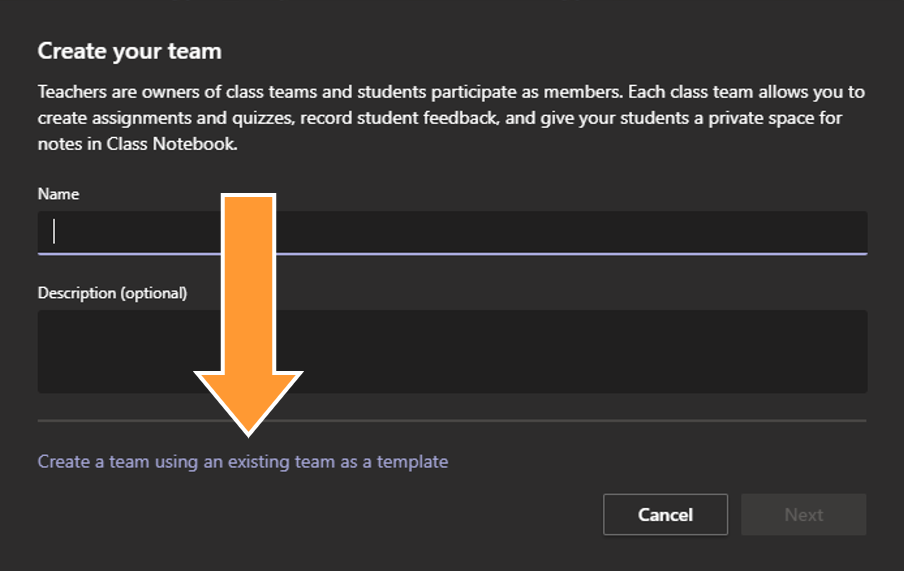Copying a Team
You have the ability to copy an exciting Teams site so that you can utilize it again on a later date.
Note: Messages, files, private channels, and other content will not be copied.
- In teams select the Teams icon from the left side menu

- Select the Join or create a team Depending on your view, list or grid, this is found on the left at bottom (list) or in the top right (grid).

- One the next screen select Create Team button

- Choose your Team type. For online classes, choose the Class type.
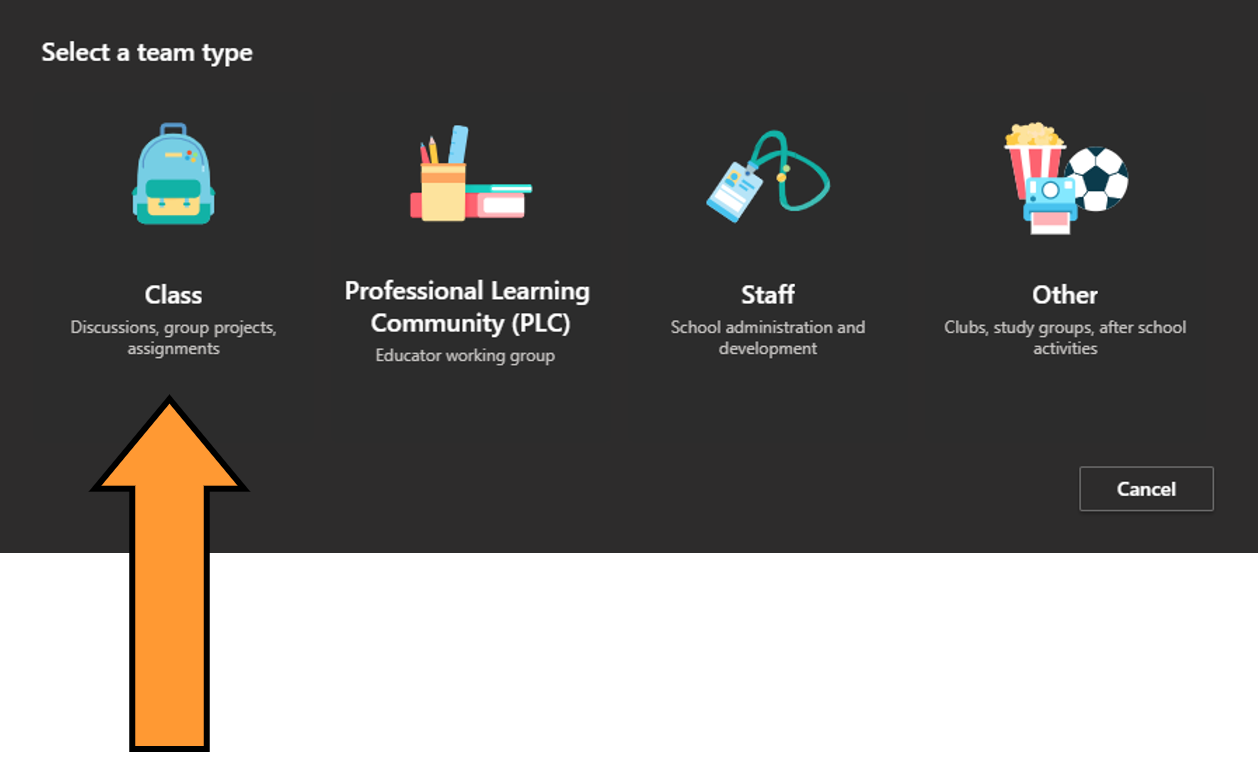
- On the Create your Team screen, below Description, click Create a team using an existing team as a template.
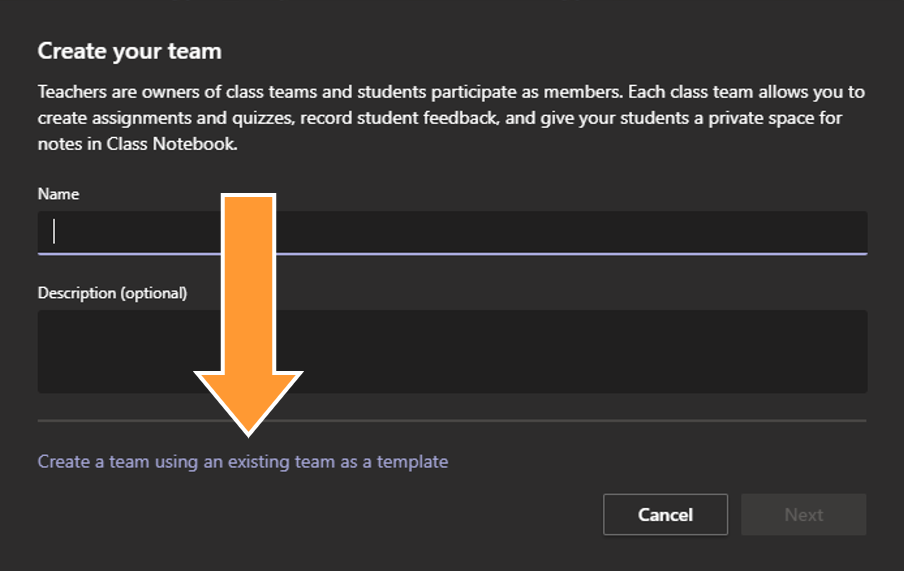
- Navigate to the team you want to use as a templet. Select it then click Choose team.
Note: you can only copy teams of the same type. I.e. you can not copy a Class into a Staff team.
- On the next screen edit your Teams name and select what you would like to copy over. Your channels will automatically be copied, but you have the option to bring over your tabs, team settings, apps, and members. Once done select Create.

- Add new members if you would like.
- Your new Team will appear on your team page.