University of Redlands Emergency Alert System
Alert Received: . For more information, visit: https://www.redlands.edu/alert/
University of Redlands
Instructors can import their course rosters from their school’s LMS into Poll Everywhere. This automatically registers each student as a Poll Everywhere participant. Registering students with Poll Everywhere lets educators easily identify how students responded to their polls.
Follow the steps below to import students from Canvas:
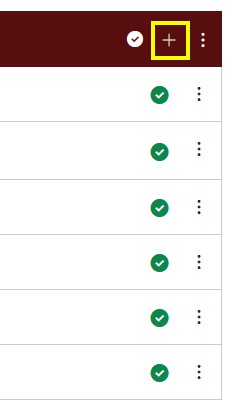
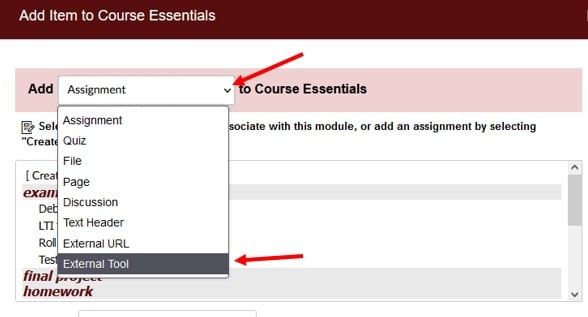 In the External Tool menu, scroll down, select Poll Everywhere, and click Add Item.
In the External Tool menu, scroll down, select Poll Everywhere, and click Add Item.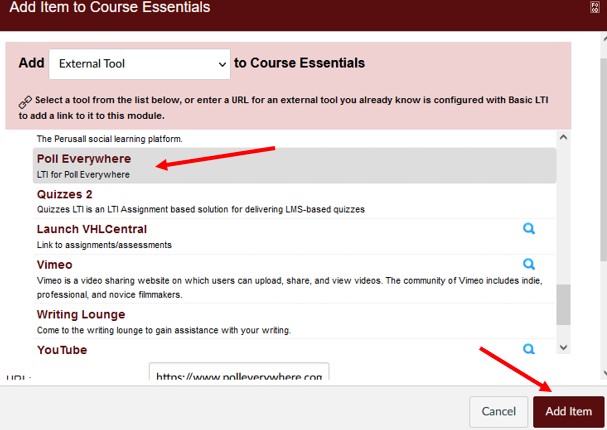

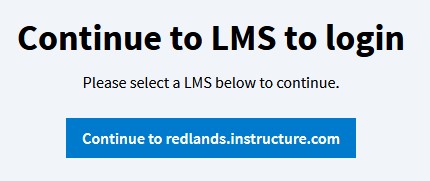
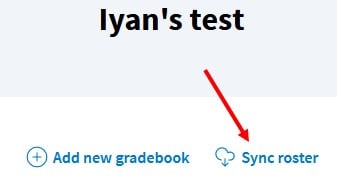
When this is done, a new Poll Everywhere account will be created for each student who did not already have one. Students will automatically receive a notification email with a link to change their password. You can edit and manage the imported students at https://www.polleverywhere.com/participants.