University of Redlands Emergency Alert System
Alert Received: . For more information, visit: https://www.redlands.edu/alert/
University of Redlands
Exporting grades from Poll Everywhere to your institution’s LMS saves educators time by letting them quickly record how students respond to their polls. The following instructions will walk you through the process of exporting graded responses to Canvas.
Important note: For this feature to work properly, educators must first register their students with Poll Everywhere by following the steps the Importing students from Canvas.
Step 1: Click the Poll Everywhere Porter button in the course to open the Poll Everywhere tool.
Step 2: On the Poll Everywhere page, click the red Create Gradebook for exporting button.

Step 3: On the next screen click on the Continue Button.
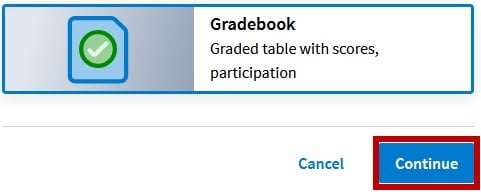 Step 4: Navigate to and select the activates you would like to be imported (1). Then click Create Report (2).
Step 4: Navigate to and select the activates you would like to be imported (1). Then click Create Report (2). Step 5: Once the report is created, select the Export button on the bottom right of the page.
Step 5: Once the report is created, select the Export button on the bottom right of the page.
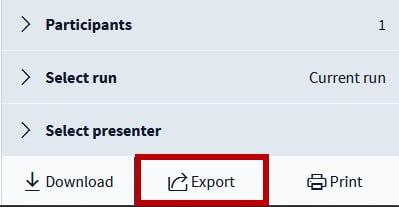
Step 6: Choose the Grade option and click Next
This will export the Gradebook report to the selected Canvas topic. It may take several minutes to complete this report depending on your internet connect, number of responses, and number of questions in the Gradebook report. When it’s finished, the report will appear in Canvas automatically